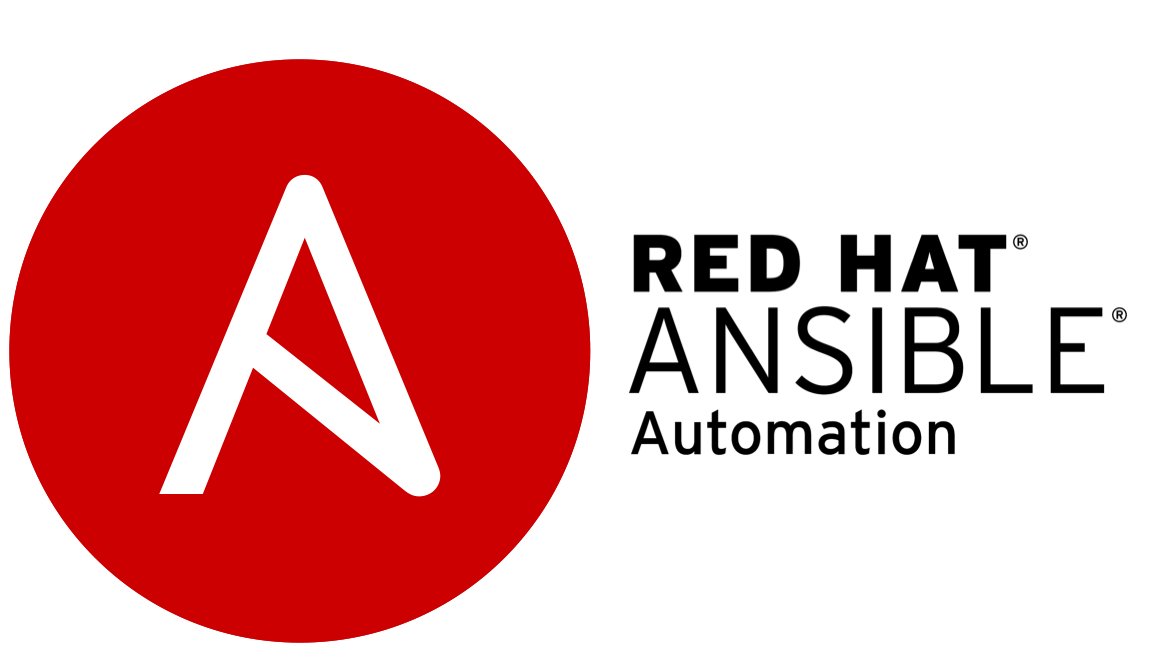
Ansible provides a means to schedule jobs to be executed on a future time, weather it is a one time job or ones to be repeated at regular interval. This is done using the modules “ansible.builtin.cron” OR “ansible.posix.at” based on the requirement.
Below is a playbook that will execute a command “touch /root/test1.txt” 2 minutes after ansible executes the playbook on the managed node 192.168.48.129 (centosMYOBvm)
Let us check the status of the managed node
[root@centosMYOBvm ~]# systemctl status atd
Unit atd.service could not be found.
[root@centosMYOBvm ~]# ls -l /root/test1.txt
ls: cannot access ‘/root/test1.txt’: No such file or directory
Now let us create and run a playbook to install “at” package and add a file in root directory
[root@centos9vm ~]# cat schedule.yml
===== ==
– – –
– name: Playbook to install and run AT commands
hosts: 192.168.48.129
tasks:
– name: Task to install at module in destination node
ansible.builtin.dnf:
name: at
state: present
– name: Tast to start atd service
ansible.builtin.service:
name: atd
state: started
enabled: yes
– name: Task to run the AT command
ansible.builtin.at:
command: touch /root/test1.txt
count: 2
units: minutes
===== ==
[root@centos9vm ~]# ansible-navigator run -m stdout schedule.yml
==== ===
PLAY [Playbook to install and run AT commands] *********************************
TASK [Gathering Facts] *********************************************************
ok: [192.168.48.129]
TASK [Task to install at module in destination node] ***************************
changed: [192.168.48.129]
TASK [Tast to start atd service] ***********************************************
changed: [192.168.48.129]
TASK [Task to run the AT command] **********************************************
changed: [192.168.48.129]
PLAY RECAP *********************************************************************
192.168.48.129 : ok=4 changed=3 unreachable=0 failed=0 skipped=0 rescued=0 ignored=0
==== ==
Let us verify the result in the managed node.
[root@centosMYOBvm ~]# systemctl status atd
=== ===
● atd.service – Deferred execution scheduler
Loaded: loaded (/usr/lib/systemd/system/atd.service; enabled; preset: enabled)
Active: active (running) since Wed 2024-06-12 12:38:24 IST; 4s ago
=== ==
[root@centosMYOBvm ~]# atq
1 Wed Jun 12 12:40:00 2024 a root
[root@centosMYOBvm ~]# date
Wed Jun 12 12:38:35 PM IST 2024
[root@centosMYOBvm ~]# ls -l /root/test1.txt
ls: cannot access ‘/root/test1.txt’: No such file or directory
[root@centosMYOBvm ~]# ls -l /root/test1.txt
-rw-r–r–. 1 root root 0 Jun 12 12:40 /root/test1.txt
——————-******———————-
Now let us move to scheduling repetitive jobs using CRON. In the below example we will use ansible to install crontabs and add an entry in crontab
[root@centos9vm ~]# cat cron_schedule.yml
== ===
– – –
– name: Playbook to install and add cron jobs
hosts: 192.168.48.129
tasks:
– name: Task to install cron and start the service
ansible.builtin.dnf:
name: crontabs
state: present
– name: Task to start cron service
ansible.builtin.service:
name: crond
state: started
enabled: yes
– name: Add a cron job to wtire Hi to /root/test1.txt
ansible.builtin.cron:
name: Write to test1
minute: “10”
hour: “19”
job: echo “Hi” > /root/test1.txt
=== ===
Let us verify if cron is already installed in the managed node.
[root@centosMYOBvm ~]# systemctl status crond
Unit crond.service could not be found.
==== ===
Now let us run the playbook
[root@centos9vm ~]# ansible-navigator run -m stdout cron_schedule.yml
==== ===
PLAY [Playbook to install and add cron jobs] ***********************************
TASK [Gathering Facts] *********************************************************
ok: [192.168.48.129]
TASK [Task to install cron and start the service] ******************************
changed: [192.168.48.129]
TASK [Task to start cron service] **********************************************
changed: [192.168.48.129]
TASK [Add a cron job to wtire Hi to /root/test1.txt] ***************************
ok: [192.168.48.129]
PLAY RECAP *********************************************************************
192.168.48.129 : ok=4 changed=2 unreachable=0 failed=0 skipped=0 rescued=0 ignored=0
==== ===
Now let us verify back in the managed node:
[root@centosMYOBvm ~]# systemctl status crond
===== ==
● crond.service – Command Scheduler
Loaded: loaded (/usr/lib/systemd/system/crond.service; enabled; preset: enabled)
Active: active (running) since Wed 2024-06-12 19:24:58 IST; 38s ago
====== ==
[root@centosMYOBvm ~]# crontab -l
===== ===
#Ansible: Write to test1
10 19 * * * echo “Hi” > /root/test1.txt
===== ===